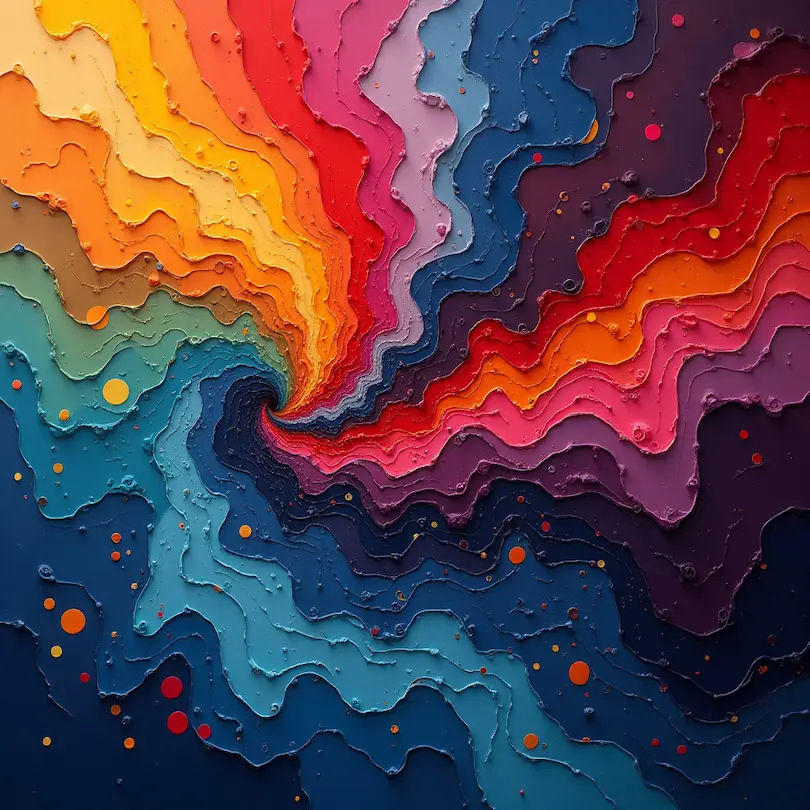Introduction
The TODAY function in Microsoft Excel returns the current date and is updated continuously whenever a worksheet is changed or opened. In this article, we will explore how to use the TODAY function to insert the current date and perform calculations based on the current date.
Syntax and Basic Uses
The syntax of the TODAY function is simple: `=TODAY()`. This function takes no arguments and returns the current date. You can format the value returned by TODAY in any built-in or custom date format.
Examples
Here are a few examples of how to use the TODAY function:
- `=TODAY()` – returns the current date
- `=TODAY()+7` – returns the date 7 days from today
- `=TODAY()-7` – returns the date 7 days before today
- `=EDATE(TODAY(),3)` – returns the date 3 months from today
- `=EDATE(TODAY(),-3)` – returns the date 3 months before today
Using the TODAY Function with Other Functions
You can use the TODAY function with other functions to perform more complex calculations. For example:
- `=WORKDAY(TODAY(),7)` – returns the date 7 workdays from today
- `=WORKDAY(TODAY(),-7)` – returns the date 7 workdays before today
Conclusion
In conclusion, the TODAY function is a powerful tool in Microsoft Excel that allows you to insert the current date and perform calculations based on the current date. By mastering the TODAY function, you can streamline your workflow and improve your productivity.
Want to learn more about Microsoft Excel and improve your skills? Check out our Master of Excel course and become a certified Excel expert!
References: * [1] Microsoft Excel homepage * [2] Wall Street Mojo: TODAY Function in Excel * [3] AbleBits: Excel Date and Time Functions * [4] Tutorials Point: Advanced Excel – Date & Time Functions * [5] Excel Functions: Excel Date and Time Functions * [6] Contextures: Excel Date and Time Functions